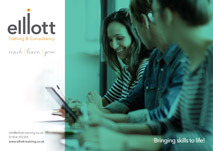Preparing Your Data Ready for Pivot Tables
• Best Practise
• Data Range Vs Table
Creating Pivot Tables
• Pivot Table 1 – Standard Pivot
• Pivot Table 2 – Formatting a Pivot Table
• Pivot Table 3 – Summary Pivot
• Pivot Table 4 – Show Values As
Grouping Excel Pivot Table Data
• Pivot Table 5 – Group by Numbers
• Pivot Table 6 – Group by Dates
• Pivot Table 7 – Group by Text
Slicers
• How to add slicer for Pivot tables in Excel
• Changing the appearance of the slicer
• Adding a timeline slicer (Excel 2013 Onwards)
Pivot Charts
• What is a Pivot Chart
• Create a Pivot Chart
• Using Slicers with Charts
• How to drill down into your data via a Pivot Chart (Excel 2016 only)
Dashboard
• Creating a simply non VBA dashboard
• Adding slicers and charts
• Linking slicers to multiple charts
Tips and Tricks to Improve the Appearance of your Pivot Table
• Handling how empty cells are displayed
• Stop Auto-Width of columns when you refresh the data
• How to auto refresh your Pivot Table
• Create a Pipeline Pivot Table
• How to Handle error messages in your Pivot Table
Top 10
• Using Pivot Table Top 10 Filters
Report Filter to Worksheets
• Create Multiple Pivot Table Reports with Show Report Filter Pages
GetPivotData Function
• Use the Excel GETPIVOTDATA function to query a pivot table. Retrieve data from a pivot table in a formula.
Calculated Fields
• Create calculated fields, using formulas that work with the sum of other pivot fields.
Calculated Items
• Learn the difference between Excel pivot table calculated fields and calculated items. When and how to use them, examples and warnings.