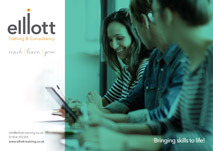Microsoft OneDrive is your cloud storage for Office 365. It allows you to securely store and share files from anywhere, using your range of devices. OneDrive allows you to control your security by setting access rules and file permissions as well as view who is sharing and receiving files. You can even wipe a device remotely if it is lost or stolen. With OneDrive, you can also co-author documents with colleagues and people outside of your organisation; multiple people can make edits to a document at the same time, removing the need for multiple versions of the same document, preventing a lot of confusion.
Office 365 offers a new way of storing files. Because they are in the Cloud you can access them anywhere, have a synchronised local copy and version control is handled automatically. You can share documents with colleagues so that everyone has access to the same copy of the document, and you can collaborate in real time. This can hugely reduce email and errors.
Learning Objectives
What you will learn
In this half-day OneDrive and OneNote course, you will learn:
- How to share your OneDrive documents
- How to collaborate in real time and see others’ changes
- How to manage version control
- How to create a OneNote notebook, and create and tag your content
- How to share your OneNote Notebook
Course Summary
Session One
- Working in the Cloud
- What is Office 365, OneDrive and OneNote?
- Creating folders and files in OneDrive
- Editing in Word Online, Editing in the desktop version
Session Two
- Sharing your OneDrive document
- Setting read and write access
- Collaborating in real time and seeing other users’ changes
- Version control
- If there’s time: Manage access (check and change what permissions you’ve given to others)
Session Three – OneDrive
- Logging into OneDrive, Navigation and layout of OneDrive
- Uploading files to OneDrive
- Sharing files and folders using OneDrive
- Collaborative editing of files using Office 365 web apps
- Managing permissions within OneDrive
- Managing deleted files within OneDrive
- Version control within OneDrive
- OneDrive integration with email
Session Four – OneNote
- Creating a OneNote notebook
- How to plan your OneNote notebooks and when to create a separate one
- Adding sections and pages
- Adding content from within OneNote – text, screen clippings
- Inserting a file vs adding a OneDrive link
- Send an email to OneNote, To Do tags
- Sharing your Notebook
- If there’s time: Other Tags, searching your notebook, capture audio or video
If any of our courses are of interest to you please get in touch with our team today to have an initial discussion about your requirements. Call us on 01452 341869 or drop us an email.
If any of our courses are of interest to you please get in touch with our team today to have an initial discussion about your requirements. Call us on 01452 341869 or drop us an email.