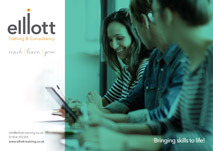Workshop duration
2 days
Overview
On successful completion of the course, delegates will be able to design tables, setup relationships, produce complex queries and create forms and reports using the Wizards.
Who the course will benefit?
First time and potential users of Access
Find out how we empowered the staff at Murco through MS Access training
Prerequisites
Prior experience of Windows
Course Content
Introduction to Databases
- Examine Database Concepts?
- Understanding the main concepts of a Database e.g. Records, Fields
- The advantages of a Relational Database
The Access Environment
- Explore the User Interface
- Explore the Ribbon
- Navigation Pane
- Customize the Access Environment
- Obtain Help
- Access Terminology
- Table, Form, Report, Query, Dynaset, Objects
Creating a database
- Creating a database
- Creating objects
- Opening and closing the database window
Tables
- Designing the structure of a table
- Creating a table
- Adding and deleting fields
- Designate primary fields
- Saving and modifying the table
Field properties
- Setting display formats
- Setting default values
- Validation checks
- Indexing
Relationships
- Creating 1:many and 1:1 relationships
Datasheets
- Adding records
- Navigating within the datasheet
- Modifying and deleting records
- Customising
- Sorting
- Freezing Columns
Finding Records
- Finding records
- Using Filters
- Different Filter Types
Query Basics
- Introduction to queries
- Creating a query
- Adding fields to a query
- Moving between the query window and its dynaset
- Saving, closing and opening a query
- Selecting all fields for a query
- Moving, inserting and deleting fields
- Changing data in a query’s dynaset
- Forms for queries
Advanced Queries
- Overview of basic Queries
- Specifying criteria
- Joining fields
- Queries with multiple tables
- Calculations within Queries
- Creating a Parameter field
Designing and Enhancing Forms
- Why create a form?
- Creating forms using the Form Wizard
- New WYSIWYG forms design interface
- Customising forms further
- Overview of creating forms manually and using the Wizard
- Adding labels and fields
- Adding Combo boxes and List boxes
- Adding Option boxes
- Modifying the layout using lines, rectangles and colour
- Inserting calculated fields
- Looking up a value from another table – Dlookup
- Adding macro buttons
Printed Reports
- Why design a report
- Using the Report Wizard
- The Report Designer
- Overview of creating a report
- Calculated controls and statistical fields
- Sorting and grouping data
- Improved Grouping Pane
- Including graphs in reports
- Organising reports
- Creating a mail shot from a report
- Printing tables and forms
- Modifying the print setup
- Interactive Report Browse