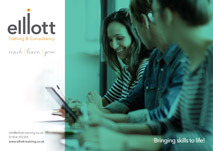Workshop duration
2 days
Overview
This hands on course provides practical experience using Microsoft Project. You learn how to customise and use its schedule resources, optimise project plans, tack and analyse project progress and create status reports
Who the course will benefit?
The course is designed for new users of Microsoft Project 2010 who have attended the Windows Introductory course or have equivalent experience. No prior knowledge of Microsoft Project 2010 is assumed
Course Content
Project and Project Terms
- Theory of Project Management
- Project User Interface, Windows, Quick Access Toolbar , Ribbons, File Tab, View Button
- Using Help
- Terminology
- The Project Triangle
- Creating a project
- Default settings
- Define project
- Priorities
Create a Project Calendar
- Create a New project Calendar
- Set the Default working Hours & Week
- Alter Hours of Working Day
- Set additional Non-Working Days e.g. Bank Holidays
- Applying a calendar to a project
Entering and Linking Tasks
- Enter Tasks, Set Durations and create Milestones
- Manual vs automatic scheduling
- Task information dialog
- The indicator column
- Create summary tasks
- Using the outline tools
- Link and unlink tasks, Link types
- Predecessors and Successors
- Add notes
Task Relationships and Critical Path
- Finish to Start, Start to Finish, Finish to Finish and Start to Start
- How to Avoid Dangling Tasks
- Theory of Critical Path
- Showing the Critical Path
- Slack Time
- Creating lead and Lag time
Navigation and Project Views
- View button
- Use Goto selected task Button
- Use the Zoom tools To change timescale
- View the timeline
- Split views
- Add tasks to timeline
- Format Time-scale
- Switch view to Calendar View
- Switch view to Network Diagram
- Switch view to Gantt Chart
- Keyboard Short Cuts for Views
- More views option
Resources
- Enter resources
- Resource types
- Labels , names and groups
- Set costs, standard and overtime
- Cost per use
- Resource Information dialog
- Add notes
- Pro rata
- Cost Rate Tables
- Fixed Task Costs
- Resource Calendars
- Availability
- Task assigning
Task Constraints & Task Management
- General (default) Constraints
- Hard Constraints
- Soft Constraints
- Deadlines
- Remove deadlines / constraints
- Scheduling Project from Start Date
- Scheduling Project from Finish Date
- Delay and reschedule
- Fixed Duration vs Fixed units
- Create and assign Task Calendars
Project Costing
- Resource Costs
- Duration Driven
- Show Project Statistics for project cost and duration
- Show cost table (Gantt view)
- Identify over allocations
- Deal with over allocations
Tracking
- Setting a baseline
- Clearing a baseline
- Marking tasks % complete
- Using the tracking Gantt to spot slippage
- Inactivate tasks
- Reschedule workload
- Levelling options
- Splitting tasks
Sorting, Grouping & Filtering
- Sorting tasks by non-default sort order
- Apply grouping levels
- Use the AutoFilter
- Use In-built filters for Filtering Tasks
Table usage
- Switch tables
- More tables
- Add columns
- Hide columns
Producing Reports
- Overview
- Run Task Usage reports
- Run Current Activities reports
- Run Costing reports
- Run Work load reports
- Run visual reports to Excel or Visio
- Running Custom reports
Printing
- Print preview
- Gantt Chart
- Network Diagram
- Calendar View
- Page Setup Options
- Print options
- Snapshot to other application
If you would like to book onto a course or find out more information please fill out our contact form or call us on 01454 203 355.